ArduinoNote List-page
PREVIOUS: Note6 – WebServer
Hand-on #4: WebServer controlled LED
-Ethernet Shield를 이용한 Remote Control(LED On/Off)과 Monitoring(LED Status)을 함께 해보자
Common Gateway Interface
WWW 서버와 서버 상에서 등장하는 다른 프로그램이나 스크립트와의 인터페이스. 폼을 사용한 메일의 송신이나 게임 등, HTML에서는 불가능한 인터랙티브(interactive)한 요소를 홈페이지에 받아들여 쓸 수 있다.
[네이버 지식백과] CGI [common gateway interface] (컴퓨터인터넷IT용어대사전, 2011.1.20, 일진사)
- Get Request / Receive Req. / CGI parser
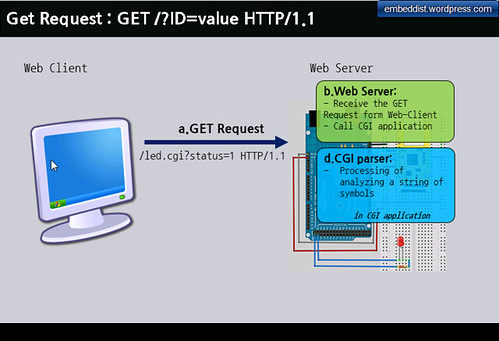
-
Run the CGI App: run CGI scripts
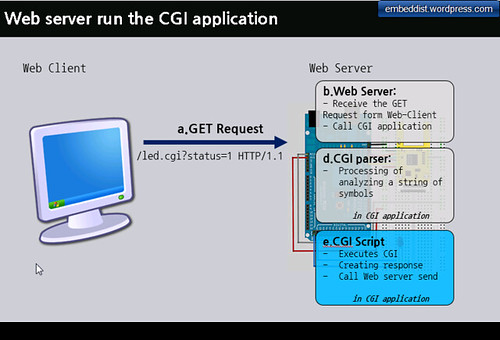
-
Response: call web_server_send from CGI app. and back to Response
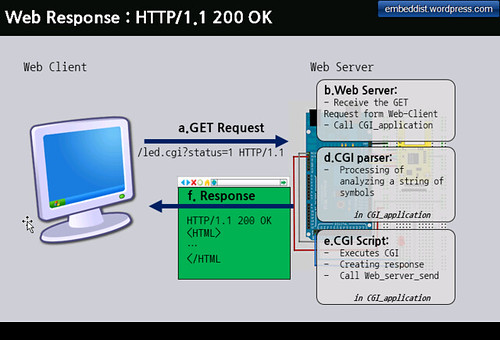
Hardware
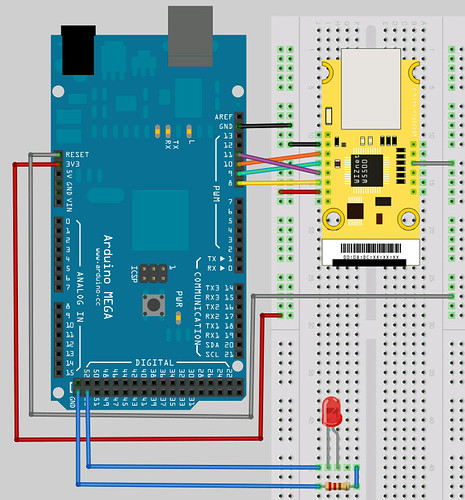
* LED를 적절한 포트에 연결한다. 이때, LED에 과전류를 방지하기 위해 저항을 달아준다.
Install Ethenret Library
- Download : WIZ Ethernet Library for IDE 1.5.x
- Add Ethernet Library : Copy to *”../libraries/” *
Network Configuration
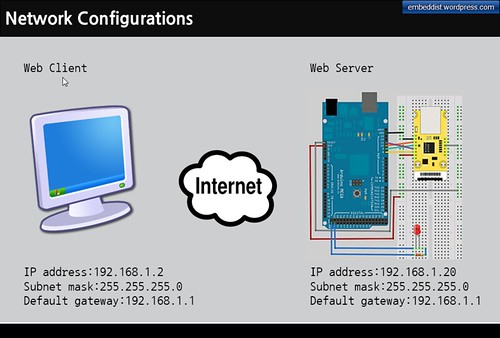
- Network Configuration on PC side

위와 같이 “Internet Protocol Properies”에서 Network구성을 Test를 위해 아래와 같이 설정해보자
IP address : 192.168.1.2
Subnet mask : 255.255.255.0
Default gateway : 192.168.1.1
WebServerControlLED Skeleton
- Fixed IP address
//#define __USE_DHCP__ IPAddress ip(192,168,1,20); IPAddress gateway( 192, 168, 1, 1 ); IPAddress subnet( 255, 255, 255, 0 ); // fill in your Domain Name Server address here: IPAddress myDns(8, 8, 8, 8); // google puble dns }
- Port Setting
// Initialize the Ethernet server library // with the IP address and port you want to use // (port 80 is default for HTTP): EthernetServer server(80);
- setup()
// Define the LED PORT NUMBER
// ...insert codes... #define LED_PORT XX
void setup() {
// Open serial communications and wait for port to open:
Serial.begin(9600);
while (!Serial) {
; // wait for serial port to connect. Needed for Leonardo only
}
// initialize the LED PORT
// ...insert codes ...
// initaial value is HIGH
// ...insert codes ...
// initialize the ethernet device
#if defined __USE_DHCP__
#if defined(WIZ550io_WITH_MACADDRESS) // Use assigned MAC address of WIZ550io
Ethernet.begin();
#else
Ethernet.begin(mac);
#endif
#else
#if defined(WIZ550io_WITH_MACADDRESS) // Use assigned MAC address of WIZ550io
Ethernet.begin(ip, myDns, gateway, subnet);
#else
Ethernet.begin(mac, ip, myDns, gateway, subnet);
#endif
#endif
// start the Ethernet connection and the server:
server.begin();
// ...insert codes ... Welcome messages
Serial.print("server is at ");
// ...insert codes ... print localIP
}
- loop()
void loop() {
// listen for incoming clients
EthernetClient client = server.available();
if (client) {
Serial.println("new client");
// an http request ends with a blank line
boolean currentLineIsBlank = true;
String buffer = ""; // Declare the buffer variable
while (client.connected()) {
if (client.available()) {
char c = client.read();
buffer += c; // Assign to the buffer
Serial.write(c);
// if you've gotten to the end of the line (received a newline
// character) and the line is blank, the http request has ended,
// so you can send a reply
if (c == 'n' && currentLineIsBlank) {
// send a standard http response header
client.println("HTTP/1.1 200 OK");
client.println("Content-Type: text/html");
client.println();
//client.println("<!DOCTYPE HTML>");
client.println("<html>");
client.println("<body>");
// check the LED status
// ...insert codes ...
// generate the Form
// ...insert codes ...
client.println("</body>")
client.println("</html>");
break;
}
if (c == 'n') {
// you're starting a new line
currentLineIsBlank = true;
buffer="";
}
else if ( c == 'r') {
//do cgi parser for LED-On
//if(...insert codes ...
// action : LED-On
//digitalWrite(...insert codes ...
// send web-page
client.println("HTTP/1.1 200 OK");
client.println("Content-Type: text/html");
client.println();
client.println("<html>");
client.println("<body>");
// check the LED status
// ...insert codes ...
client.println("<br />");
client.println("<a href="/led.htm">Go to control-page</a>");
client.println("</body>");
client.println("</html>");
currentLineIsBlank = false;
break;
}
//do cgi parser for LED-Off
//if(...insert codes ...
// action : LED-Off
//digitalWrite(...insert codes ...
// send web-page
client.println("HTTP/1.1 200 OK");
client.println("Content-Type: text/html");
client.println();
client.println("<html>");
client.println("<body>");
// check the LED status
// ...insert codes ...
client.println("<br />");
client.println("<a href="/led.htm">Go to control-page</a>");
client.println("</body>");
client.println("</html>");
currentLineIsBlank = false;
break;
}
}
else{ //if( c != 'r') {
// you've gotten a character on the current line
currentLineIsBlank = false;
}
}
}
// give the web browser time to receive the data
delay(1);
// close the connection:
client.stop();
Serial.println("client disonnected");
}
}
Pingback: Arduino를 IoT 기기로 만들어 보기 – Webserver 따라하기 | B Story ..